The concept of compile-time testing involves creating input test files annotated with aspects and output test files, which contain the transformed code (possibly with comments for errors and warnings). The compile-time testing framework automatically executes inputs and verifies that the outputs match the expectations.
Practically, you can follow these steps (detailed below):
- Create a test project.
- For each test case:
- Create an input file, for example,
MyTest.cs, and write some code annotated with the aspect custom attribute. - Run the test and inspect the test output window.
- Verify the transformed code visually. Fix bugs until the transformed code is as expected.
- Copy the test output to a file named with the extension
.t.cs, for example,MyTest.t.cs.
- Create an input file, for example,
Note
For a real-world example, see the Metalama.Samples repo on GitHub. Sample aspects are tested using the approach described here.
Step 1. Create an aspect test project with Metalama.Testing.AspectTesting
- Create an Xunit test project.
- Add the
Metalama.Testing.AspectTestingpackage (see List of NuGet packages for details).
Warning
Do not add the Metalama.Testing.AspectTesting to a project that you do not intend to use exclusively for compile-time tests. This package significantly changes the semantics of the project items.
Typically, the csproj project file of a compile-time test project would have the following content:
<Project Sdk="Microsoft.NET.Sdk">
<PropertyGroup>
<OutputType>Library</OutputType>
<TargetFramework>net9.0</TargetFramework>
</PropertyGroup>
<ItemGroup>
<PackageReference Include="Microsoft.NET.Test.Sdk" Version="16.7.1" />
<PackageReference Include="xunit" Version="2.4.1" />
<PackageReference Include="xunit.runner.visualstudio" Version="2.4.3">
<IncludeAssets>runtime; build; native; contentfiles; analyzers; buildtransitive</IncludeAssets>
<PrivateAssets>all</PrivateAssets>
</PackageReference>
<PackageReference Include="Metalama.Framework" Version="TODO" />
<PackageReference Include="Metalama.Testing.AspectTesting" Version="TODO" />
</ItemGroup>
</Project>
Dependency graph
The following diagram illustrates the typical dependencies between your projects and our packages.
graph BT
YourAspectLibrary -- references --> Metalama.Framework
YourAspectLibrary.UnitTests -- references --> xUnit
YourAspectLibrary.UnitTests -- references --> YourAspectLibrary
YourApp -- references --> YourAspectLibrary
YourAspectLibrary.AspectTests -- references --> YourAspectLibrary
YourAspectLibrary.AspectTests -- references --> Metalama.Testing.AspectTesting
Metalama.Framework -- references --> Metalama.Framework.Redist
Metalama.Testing.AspectTesting -- references --> xUnit
Metalama.Testing.AspectTesting -- references --> Metalama.Framework
classDef your fill:yellow;
classDef yourTest fill:lightyellow;
class YourApp your;
class YourAspectLibrary your;
class YourAspectLibrary.UnitTests yourTest;
class YourAspectLibrary.AspectTests yourTest;
Customizations performed by Metalama.Testing.AspectTesting
When you import the Metalama.Testing.AspectTesting package into a project, the following occurs:
- The
MetalamaEnabledproject property is set toFalse, which completely disables Metalama for the project. Therefore, theMETALAMAcompilation symbol (usable in a directive like#if METALAMA) is no longer defined. - Expected test results (
*.t.cs) are excluded from the compilation. - The Xunit test framework is customized to execute tests from standalone files instead of from methods annotated with
[Fact]or[Theory].
Step 2. Add a test case
Every source file in the project is a standalone test case. It usually contains some source code to which your aspect is applied, but it can also contain an aspect. You can consider that every file constitutes a project in itself, and this small project receives the project references of the parent compile-time project.
Every test includes:
- A main test file, named for instance
BlueSky.cs. - A file containing the expected transformed code of the main test file, named with the
.t.csextension, for example,BlueSky.t.cs. We recommend you do not create this file manually but copy the actual output of the test after you are satisfied with it (see below). - Optionally, one or more auxiliary test files whose name starts with the main test file, for example,
BlueSky.*.cs. Auxiliary files are included in the test compilation, but their transformed code is not appended to the.t.csfile.
Note
The name of the main file of your test case cannot include a . except for the .cs extension.
For instance, suppose that we are testing the following aspect. This file would typically be included in a class library project.
1using Metalama.Framework.Aspects;
2using System;
3
4namespace Doc.Testing;
5
6public class SimpleLogAttribute : OverrideMethodAspect
7{
8 public override dynamic? OverrideMethod()
9 {
10 Console.WriteLine( $"Entering {meta.Target.Method.ToDisplayString()}" );
11
12 try
13 {
14 return meta.Proceed();
15 }
16 finally
17 {
18 Console.WriteLine( $"Leaving {meta.Target.Method.ToDisplayString()}" );
19 }
20 }
21}
1using Metalama.Framework.Aspects;
2using System;
3
4namespace Doc.Testing;
5
6
7#pragma warning disable CS0067, CS8618, CS0162, CS0169, CS0414, CA1822, CA1823, IDE0051, IDE0052
8
9public class SimpleLogAttribute : OverrideMethodAspect
10{
11 public override dynamic? OverrideMethod() => throw new System.NotSupportedException("Compile-time-only code cannot be called at run-time.");
12}
13
14#pragma warning restore CS0067, CS8618, CS0162, CS0169, CS0414, CA1822, CA1823, IDE0051, IDE0052
15
16
To test this aspect, we create a test file with the following content:
1using Metalama.Framework.Aspects;
2using System;
3
4namespace Doc.Testing;
5
6public class SimpleLogAttribute : OverrideMethodAspect
7{
8 public override dynamic? OverrideMethod()
9 {
10 Console.WriteLine( $"Entering {meta.Target.Method.ToDisplayString()}" );
11
12 try
13 {
14 return meta.Proceed();
15 }
16 finally
17 {
18 Console.WriteLine( $"Leaving {meta.Target.Method.ToDisplayString()}" );
19 }
20 }
21}
1using System;
2
3namespace Doc.Testing;
4
5internal class SimpleLogTests
6{
7 [SimpleLog]
8 private void MyMethod()
9 {
10 Console.WriteLine( "Hello, world" );
11 }
12}
1using System;
2
3namespace Doc.Testing;
4
5internal class SimpleLogTests
6{
7 [SimpleLog]
8 private void MyMethod()
9 {
10 Console.WriteLine("Entering SimpleLogTests.MyMethod()");
11 try
12 {
13 Console.WriteLine("Hello, world");
14 return;
15 }
16 finally
17 {
18 Console.WriteLine("Leaving SimpleLogTests.MyMethod()");
19 }
20 }
21}
Include other files
If you want to include in the test compilation other files than auxiliary files based on the file name, you can do it by adding a comment of this form in the main test file:
// @Include(../Path/To/The/File.cs)
The included file will behave just as an auxiliary file.
Including references to introduced members and interfaces
Because Metalama is disabled at compile- and design-time for a test project, you will have difficulties referencing members that do not stem from your source code but have been introduced by an aspect. Since the IDE and the compiler do not know about Metalama, you will get errors complaining that these members do not exist.
The solution is to wrap the code accessing introduced members with a #if METALAMA directive. Because the METALAMA symbol is defined when the test framework is running, this code will be considered during these tests. However, this code will be ignored while editing and compiling because it is not defined at design and compile time.
For instance, if an aspect introduces the Planet.Update method:
Planet p = new();
#if METALAMA
p.Update( x, y );
#endif
Console.WriteLine( $"{p.X}, {p.Y}");
For details about member introductions, see Introducing members.
Step 3. Run the test case
When you create a new test file, your IDE does not automatically discover it. To make the new test appear in the Test Explorer, you first need to run all tests in the project. After the first run, the test will appear in the Test Explorer, and it will be possible to execute tests individually.
Note
If you are using Rider, you must first configure the xUnit adapter. To achieve this, open settings, go to Build, Execution, Deployment > Unit Testing > xUnit.net and select Test Runner instead of metadata for test discovery.
You can also run the tests using dotnet test.
You can find the output code, transformed by your aspects, at two locations:
- in the additional output of the test message,
- under the
obj/Debug/XXX/transformedfolder, with the name*.t.cs.
For the example above, the test output is the following:
1using System;
2
3namespace Doc.Testing;
4
5internal class SimpleLogTests
6{
7 [SimpleLog]
8 private void MyMethod()
9 {
10 Console.WriteLine("Entering SimpleLogTests.MyMethod()");
11 try
12 {
13 Console.WriteLine("Hello, world");
14 return;
15 }
16 finally
17 {
18 Console.WriteLine("Leaving SimpleLogTests.MyMethod()");
19 }
20 }
21}
Verify that the output code matches your expectations. If necessary, fix your aspect and rerun the test. Repeat as many times as necessary.
Step 4. Copy the test output to the expected output
Once the .t.cs file is satisfactory, copy the test output to this file. For instance, if your test file is named MyTest.cs, copy the test output to the file named MyTest.t.cs.
Warning
The Paste command of Visual Studio can reformat the code and break the test.
To accept the output of all tests:
Commit or stage the changes in your repository, so you can review and possibly roll back the consequences of the next steps.
Run the following sequence of commands:
# Make sure there is no garbage in the obj\transformed from another commit. dotnet build -t:CleanTestOutput # Run the tests (it does not matter if they fail) dotnet test # Copy the actual output to the expected output dotnet build -t:AcceptTestOutputReview each modified file in your repository using the diff tool.
Skipping a test
To skip a test, add the following comment to the file:
// @Skipped(I do not want it to run)
The text between the parenthesis is the skip reason.
Advanced features
Excluding a directory
All files in a compile-time test project are turned into test input files by default. To disable this behavior for a directory, create a file named metalamaTests.json and add the following content:
{ "Exclude": true }
Specifying test options
The Metalama test framework supports several test options. They are documented in the TestOptions class.
To set a test option, add a special comment to the test file, for instance:
// @IncludeAllSeverities
Alternatively, to set an option for the whole directory, create a file named metalamaTests.json and add properties of the TestOptions class. For instance:
{ "IncludeAllSeverities": true }
Trimming the test output to one or two classes
If you want to limit the test output to one or more declarations (instead of the whole transformed input file), add the // <target> comment to the declarations that must be included. This comment must be on the top of any custom attribute on this declaration, and its spacing must be exactly as shown.
Example:
class NotIncluded {}
// <target>
class Included {}
The whole file is considered if no // <target> comment is found in the file.
Creating a dependent project
If you need to create a multi-project test, you can create a dependent project by adding a file named Foo.Dependency.cs to your test, where Foo.cs is your principal test file.
graph BT
Foo -- references --> Foo.Dependency
Configuring the external diff tool
By default, the test framework will open your visual diff tool when an aspect test fails, i.e., the expected snapshot is different from the actual one. The feature works thanks to the DiffEngine project. It is most useful when used with DiffEngineTray. Please refer to the documentation of these projects to learn about how to configure them.
For further configuration settings, use this approach:
Install the
metalamaCLI tool as described in Installing the Metalama Command Line Tool.Run the following command:
metalama config edit testRunner
These steps open the testRunner.json file, whose default content is the following:
{
"LaunchDiffTool": true,
"MaxDiffToolInstances": 1
}
It supports the following settings:
LaunchDiffTool, when set tofalse, allows disabling the feature.MaxDiffToolInstancesdetermines the maximum number of instances of the diff tool that can be opened at the same time.
Running tests in Rider or ReSharper
Note
Running aspect tests in Rider and ReSharper is only supported starting with Metalama 2023.1.
To run aspect tests in Rider, first go to File → Settings → Build, Execution, Deployment → Unit Testing → xUnit.net and select Test Discovery using Test Runner:
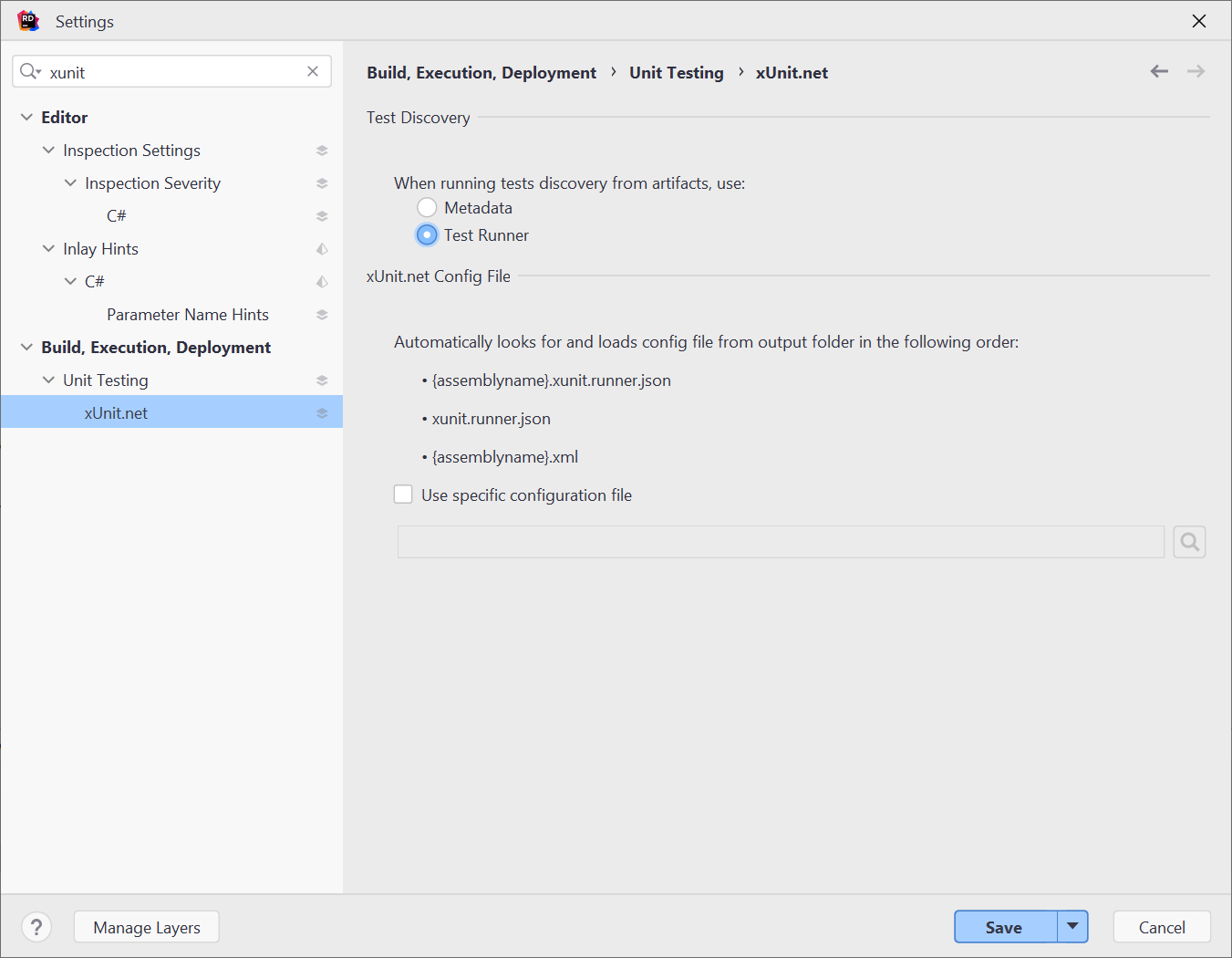
For ReSharper, instead, go to Extensions → ReSharper → Options → Tools → Unit Testing → Test Frameworks → xUnit.net and likewise select Test Discovery using Test Runner.
If the above is not an option for you, you can alternatively create, in each directory you want, a file named _Runner.cs, with the following content (in the namespace of your choice):
// This is public domain Metalama sample code.
using Metalama.Testing.AspectTesting;
using System.Threading.Tasks;
using Xunit;
using Xunit.Abstractions;
#pragma warning disable IDE1006 // Naming Styles
namespace Metalama.Documentation.SampleCode.CompileTimeTesting;
public class _Runner : AspectTestClass
{
public _Runner( ITestOutputHelper logger ) : base( logger ) { }
[Theory]
[CurrentDirectory]
public Task Test( string f ) => this.RunTestAsync( f );
}The [CurrentDirectory] attribute will automatically provide test data for all files under the directory containing the _Runner.cs file and any child directory.
